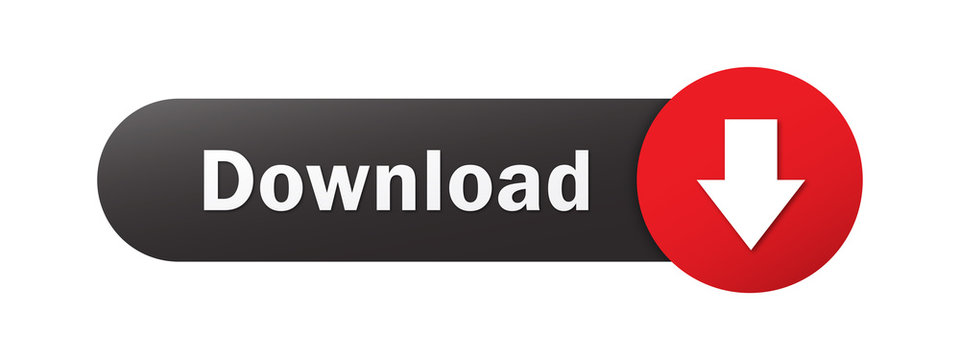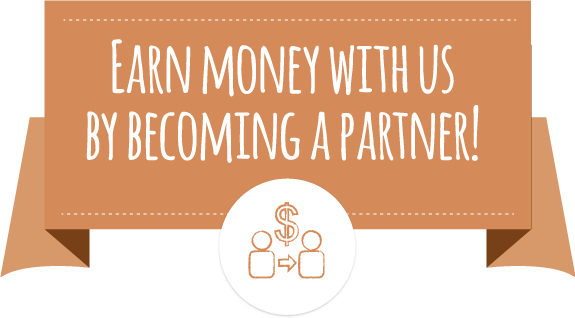Wine is a miraculous software that aims to provide Linux users the “luxury” of running Windows software. There are other ways to run this type of software, like in a virtual machine, but doing so requires a powerful computer and a genuine Windows copy.
The work that goes into Wine to make Windows developed applications run under Linux is immense. The developers have the daunting task of providing the required DLLs and a substitute to Windows kernel, everything wrapped in a compatibility layer.
All of this work has one single purpose, to run games. Maybe we try fooling ourselves that we use Wine to run various “important” applications, but in fact the main use is to run games. Almost everything that can run in Windows has a counterpart under Linux distributions and in a lot of instances, the Windows version was launched after the Linux version, so games are the last redoubt. This is probably the last main barrier that makes Linux seem like an accessible operating system and which prevent its spread as an entertainment platform.
Installation
We usually recommend the stable version of a software and we always test a stable version, but in some cases the differences between the stable and the development are so big that we have to look at the latter.
Being a development version means that it's not found in the official repositories. In order to get the latest version, in this case Wine 1.6.2, users need to add the official PPA from the Wine developers.
There are two ways to install Wine Wine 1.6.2, one by clicking on this link which will launch Ubuntu Software Center, if you're on Ubuntu. The other way is to manually add the proper PPA repo, in regard to your operating system, from HERE.
After adding the repository just run the following commands in a terminal:
sudo apt-get update
sudo apt-get dist-upgrade
Usage
Wine provides a website which lists what applications that can be run through the software. Some work flawlessly, other with small problems and other are still far away from running under Wine.
If you have installed Wine correctly, by running the software you will open a configuration pane with six tabs which we'll describe below. However, we can't go into all the options as there are quite a few and we couldn't compile a guide of every single function, but we can underline the main options.
The first tab is Applications. Here, users can define what operating system Wine should emulate (although Wine is not an emulator per say), and it supports everything from Windows 2.0 to Windows 2008 R2. Loading one of these profiles will determine which specific system files Wine will use before launching a Windows application.
Users can also set their preferred applications to run on specific profiles so there is no need to change all the time between Windows versions.
The second tab is called Libraries. Unless users know exactly what they are doing, this part should be left alone. Let's assume that we want to run an application that requires a certain Windows file included in Wine, but at a different version. In this tab we can add a newer version of that file and override the existing one.
Graphics is the name of the third tab. This is a very important part of Wine as there are many Windows applications that will behave a lot better in a window than in full-screen. In the same time, if something goes wrong and the application freezes, users still have access to other parts of the operating system.
Besides window settings, there is also a Direct3D option, for Vertex Shader support, and one for the font size based on the screen resolution.
The forth tab is called Desktop Integration and it offers cosmetic features. There is little need for these settings, but it's good they are there, just in case.
Drives, the fifth tab, provides settings for drive mapping, making a little easier to add a DVD drive, for example, inside Wine, without having to mount a folder as a drive.
The last tab, the sixth one, Audio, holds settings for various default audio drivers that are usually found in Windows systems, but for the most part the default one seems to work just fine. Wine also comes with another feature that is called Winetricks which is basically a simple-to-understand wizard for installing and running new Windows applications.
The Bad
I'm not sure that we can even say anything bad about the massive undertaking which the Wine project is embarked on. Sure enough, the software is unstable and some applications that are reported as working will not start on certain distributions, or even on the same distribution, but on different computers. The problems are inherent because of the massive differences between the Linux and the Windows operating systems.
The Good
Wine is without a doubt one of the most complex pieces of software that can be found for the Linux platform and we can certainly say is a great tool to close the entertainment gap between Windows and Linux. The best feature is just its simplicity. Just install it and use it.
Conclusion
I can just imagine the frustrations that spawned the idea for this software. Wine is the best at what it does and it shows the most promise for the future. All we can hope is that each new upgrade will make it even better and that soon enough we won't feel the difference between the two operating systems.